
You may have heard or seen stories in the news of people reporting incidents of “Zoombombings” where uninvited guests crash Zoom meetings, classrooms and webinars, often sharing offensive content or harassing participants.
How to Report “Zoombombings”
If you are hosting a Zoom call with an Emory-sponsored Zoom account and the call gets Zoom bombed, please report the incident to the Emory Police Department by calling 404.727.6111 (TDD/TTY 404.320.1024) or by reporting the incident via LiveSafe.
Tips for Preventing “Zoombombings”
Three main considerations to note:
- Non-Emory Zoom calls are vulnerable
- Don’t share Emory Zoom passcodes
- Don’t allow Emory affiliates to enter without Emory codes as this makes us more vulnerable
The Emory Zoom Team recommends that you require meeting passwords to prevent uninvited guests. The steps for setting up meeting passwords are as follows:
- Visit your Emory’s Zoom home page press Log In.
- Enter your Emory ID/Passwordand press
- Go to
- Go to the Meetingtab and verify the password settings that you would like to use for your meetings and webinars are enabled.
- If the setting is disabled, click on the Statustoggle to enable it. If a verification dialog is displayed, choose Turn On to verify the change.
Note: If the option is grayed out, it is disabled.
It is very important to click “Sign in with SSO” each time you log in. This ensures that you are connected to the Emory Zoom environment.
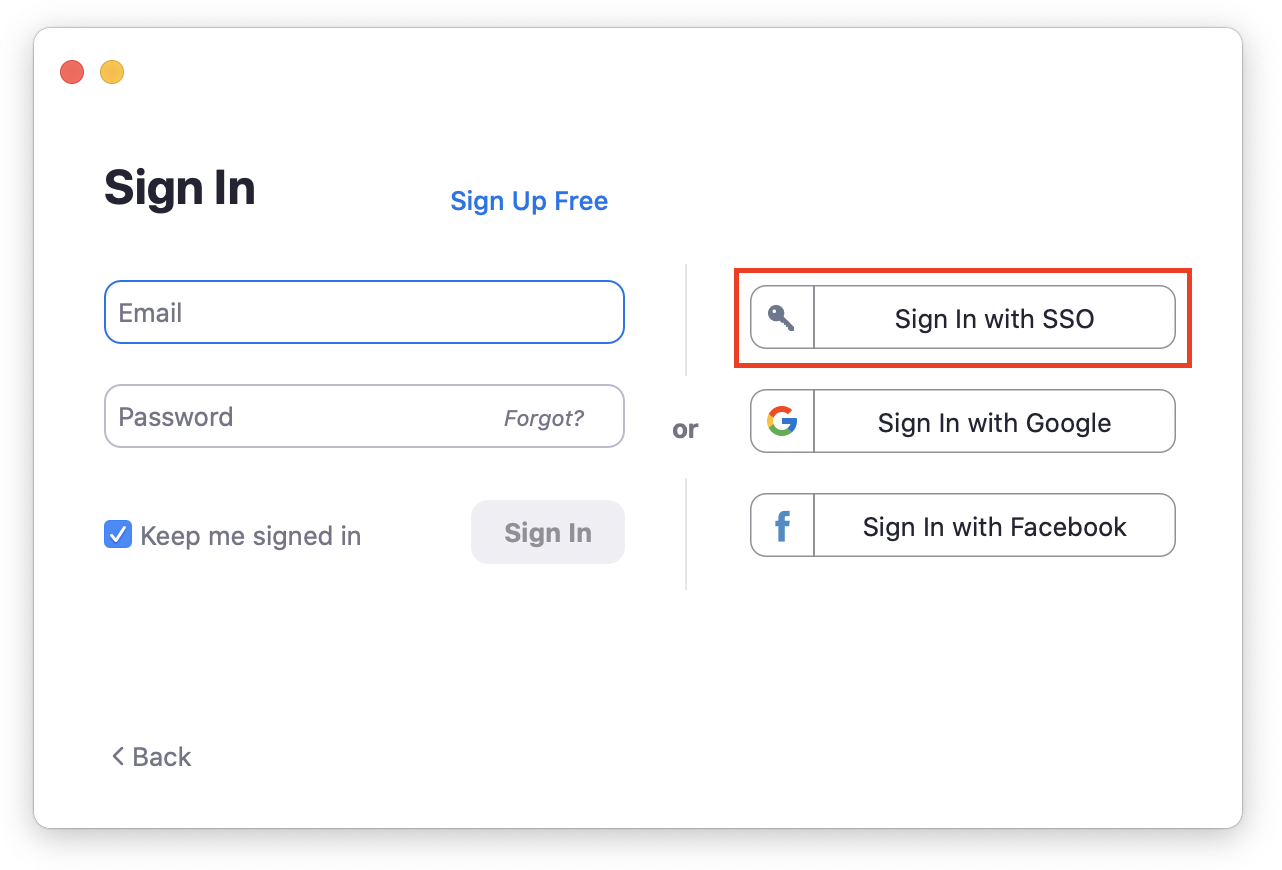
- Do not share Zoom links on social mediaor external facing websites; only communicate your Zoom links only through email or other secure channels.
- In your meeting settings, add a Password, which you would then communicate to your participants. Participants will be prompted to enter the password any time they attempt to enter the meeting room.
- In your meeting settings, enable aWaiting Room. This means you have to manually allow access for participants. Be sure to keep an eye on the waiting room, though (there will be a doorbell sound anytime someone comes in), and click “admit” in the participant window to allow people in. Encouraging participants to enter the room with their full name will help you keep track of them. If
you have a second meeting leader this is a great job for them, so that you can lead the meeting and someone else can manage the participant list.
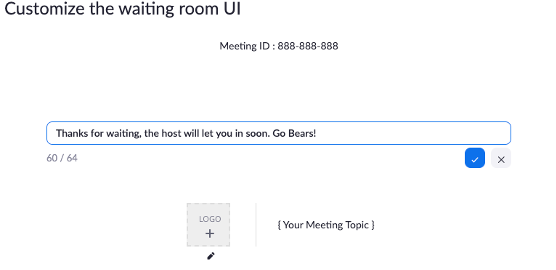
- While in the room, you can alsolimit screen sharing capacity to only the host. This will not work if your participants need to share their screens, but if they do not, follow these steps to limit the sharing.
Resources
Be sure to take the time to familiarize yourself with Zoom’s settings and features so you understand how to protect your virtual space when you need to.
- LITS has more tips and advice for avoiding “Zoombombing”
- The Emory Police Department also has some helpful tips.
- Campus Life Bias Incident Reporting: http://campuslife.emory.edu/about/initiatives/programs/bias.html